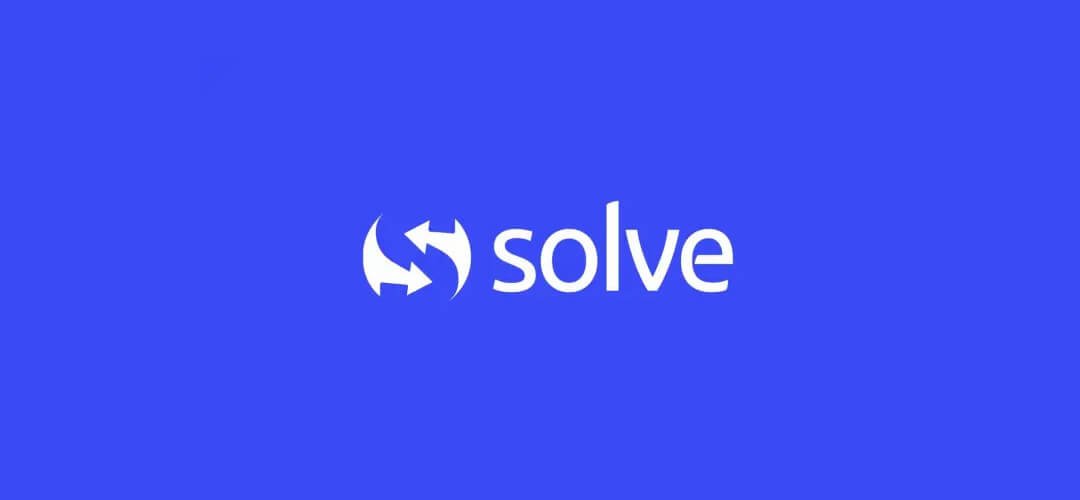Does your team work with a standard set of documents, proposals or contracts. Does the thought of printing labels give you a head-ache? See how easy it is use Solve360 CRM and Google Docs!
Create labels that merges Solve360 contacts or company records. Automatically insert contact address’s and print Avery 5160 or other labels.
Create a Folder
Create a new Google Docs folder named #Solve360 where the script will look for your templates and save the new merged documents.

Install the Google Apps script
Save the Google Apps script in a Google Docs Spreadsheet and use it to “host” the script and provide a web-address to run it from.
Create New Spreadsheet > Tools > Script editor replace existing script with the code on this page https://static.solve360.com/docs/google-apps-mail-merge.js i.e. open this web page, copy then paste the content, do not just paste the URL into the script editor

Merging your first document
Open the bookmarked URL (from step 6 above) that starts the script > Choose the type of document, and the source of the data, the template to use, then click “Create document.”