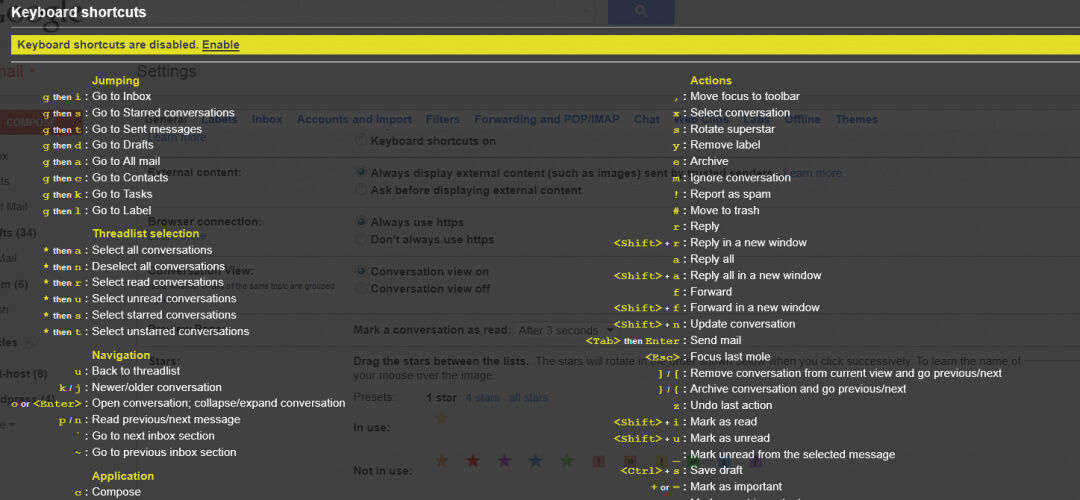Keyboard shortcuts are faster and more comfortable. Keep your hands on the keyboard and reach for the mouse less often.
You can use keyboard shortcuts to navigate your inbox and messages, format text, and complete actions like archiving and deleting.
To see a complete list of keyboard shortcuts, including which need to be turned on, type ? when you have Gmail open.
Note: Keyboard shortcuts work differently on PC and Mac computers. On PCs, you’ll use Ctrl instead of ⌘.
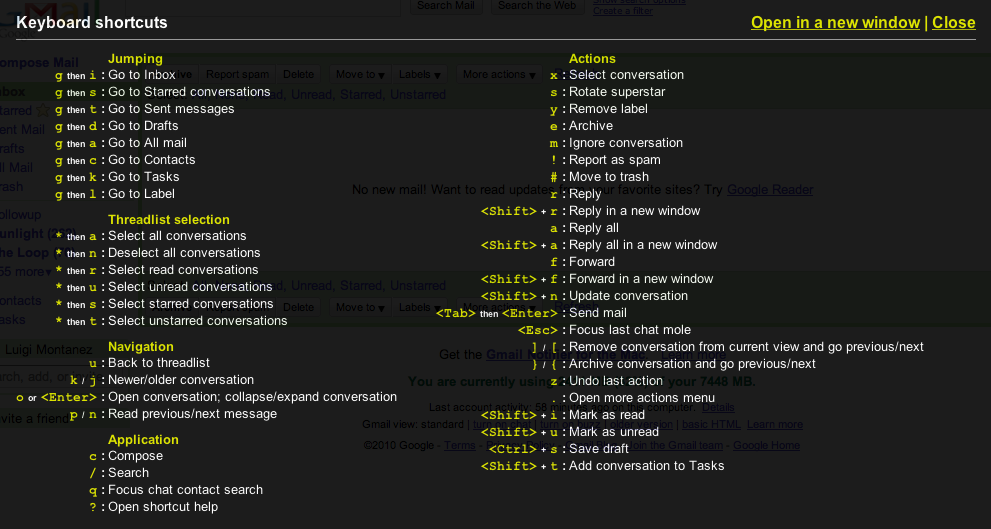
Compose & Chat
| Action | Shortcut |
|---|---|
| Previous message in an open conversation | p |
| Next message in an open conversation | n |
| Focus main window | Shift + Esc |
| Focus latest chat or compose | Esc |
| Advance to the next chat or compose | Ctrl + . |
| Advance to previous chat or compose | Ctrl + , |
| Send | ⌘/Ctrl + Enter |
| Add cc recipients | ⌘/Ctrl + Shift + c |
| Add bcc recipients | ⌘/Ctrl + Shift + b |
| Access custom from | ⌘/Ctrl + Shift + f |
| Insert a link | ⌘/Ctrl + k |
| Go to next misspelled word (Mac only) | ⌘ + ; |
| Open spelling suggestions | ⌘/Ctrl + m |
Formatting Text
| Action | Shortcut |
|---|---|
| Previous font | ⌘/Ctrl + Shift + 5 |
| Next font | ⌘/Ctrl + Shift + 6 |
| Decrease text size | ⌘/Ctrl + Shift + – |
| Increase text size | ⌘/Ctrl + Shift and + |
| Bold | ⌘/Ctrl + b |
| Italics | ⌘/Ctrl + i |
| Underline | ⌘/Ctrl + u |
| Numbered list | ⌘/Ctrl + Shift + 7 |
| Bulleted list | ⌘/Ctrl + Shift + 8 |
| Quote | ⌘/Ctrl + Shift + 9 |
| Indent less | ⌘/Ctrl + [ |
| Indent more | ⌘/Ctrl + ] |
| Align left | ⌘/Ctrl + Shift + l |
| Align center | ⌘/Ctrl + Shift + e |
| Align right | ⌘/Ctrl + Shift + r |
| Remove formatting | ⌘/Ctrl + \ |
Actions
Note: These shortcuts won’t work unless keyboard shortcuts are turned on.
| Action | Shortcut |
|---|---|
| Move focus to toolbar | , |
| Select conversation | x |
| Toggle star/rotate among superstars | s |
| Archive | e |
| Mute conversation | m |
| Report as spam | ! |
| Delete | # |
| Reply | r |
| Reply in a new window | Shift + r |
| Reply all | a |
| Reply all in a new window | Shift + a |
| Forward | f |
| Forward in a new window | Shift + f |
| Update conversation | Shift + n |
| Archive conversation and go previous/next | ] or [ |
| Undo last action | z |
| Mark as read | Shift + i |
| Mark as unread | Shift + u |
| Mark unread from the selected message | _ |
| Mark as important | + or = |
| Mark as not important | – |
|
Snooze Note: This shortcut isn’t available in classic Gmail. |
b |
| Expand entire conversation | ; |
| Collapse entire conversation | : |
| Add conversation to Tasks | Shift + t |
Hangouts
Note: These keyboard shortcuts won’t work unless keyboard shortcuts are turned on.
| Action | Shortcut |
|---|---|
| Show menu | h + m |
| Show archived hangouts | h + a |
| Show Hangout requests | h + i |
| Focus on the conversation list | h + c |
| Open phone | g + p or h + p |
Jumping
Note: These keyboard shortcuts won’t work unless keyboard shortcuts are turned on.
| Action | Shortcut |
|---|---|
| Go to Inbox | g + i |
| Go to Starred conversations | g + s |
| Go to Sent messages | g + t |
| Go to Drafts | g + d |
| Go to All mail | g + a |
|
Switch between the Calendar/Keep/Tasks sidebar and your inbox. |
⌘/Ctrl + Alt + , and ⌘/Ctrl + Alt + . |
| Go to Tasks | g + k |
| Go to label | g + l |
Threadlist selection
Note: These keyboard shortcuts won’t work unless keyboard shortcuts are turned on.
| Action | Shortcut |
|---|---|
| Select all conversations | * + a |
| Deselect all conversations | * + n |
| Select read conversations | * + r |
| Select unread conversations | * + u |
| Select starred conversations | * + s |
| Select unstarred conversations | * + t |
Navigation
Note: These keyboard shortcuts won’t work unless keyboard shortcuts are turned on.
| Action | Shortcut |
|---|---|
| Back to threadlist | u |
| Newer conversation | k |
| Older conversation | j |
| Open conversation | o or Enter |
| Go to next Inbox section | ` |
| Go to previous Inbox section | ~ |
Application
Note: These keyboard shortcuts won’t work unless keyboard shortcuts are turned on.
| Action | Shortcut |
|---|---|
| Compose | c |
| Compose in a new tab | d |
| Search mail | / |
| Search chat contacts | g |
| Open “more actions” menu | . |
| Open “move to” menu | v |
| Open “label as” menu | l |
| Open keyboard shortcut help | ? |