There are plenty of modern ways to transfer documents email, cloud storage options such as Google Drive or Egnyte. However, in 2016 some people still use faxes. Yes, 2016… faxes. Who still has a fax machine? Who wants to pay for a fax line? With the RingCentral phone system, you don’t have to go any further than your email inbox.
Initial Setup
- RingCentral Portal (https://service.ringcentral.com/)
- Log in to manage your extension settings
- Outbound Fax Settings
- From the Settings Menu, navigate to the Outbound Fax Settings
- Customize the style of your cover page, company info, and outbound fax number
- Toggle the on/off setting to omit the cover page with the email subject is blank
Now the juicy part!
Sending Instructions
- Recipients
- In the To field of your email, enter the 10-digit fax number in this format: ##########@rcfax.com
- You can have multiple fax recipients in the To field just like any email.
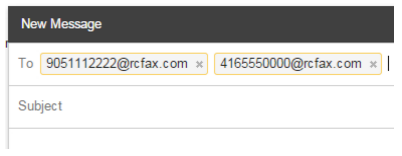
2. Attachments
- Attach all documents you wish to send.
- The order in which they are attached is the order they will appear in the fax.
3. Send
- Hit send and the magic begins, your message will be delivered as a fax!
- 1 – 3 page faxes may take about 10 minutes between sending and receipt of the acknowledgement. Faxes with many pages could take hours to go through (e.g. 25-page fax could take over 3 hours).
4. Acknowledgement Email
- The results will display the recipient fax number, date and time of transmission, as well as the attachment titles (no link to the docs)
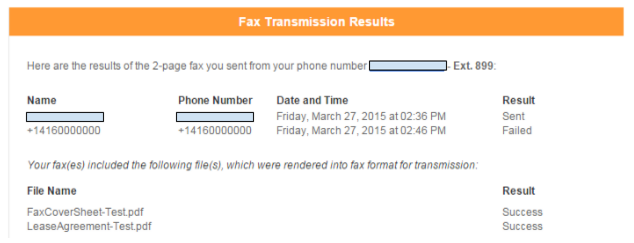
- If you wish to view the attachments that were sent, you will need to search for the sent message in your email
I hope this was a helpful tip. Check back every Wednesday for a new tip/trick from the Business Cloud team.


